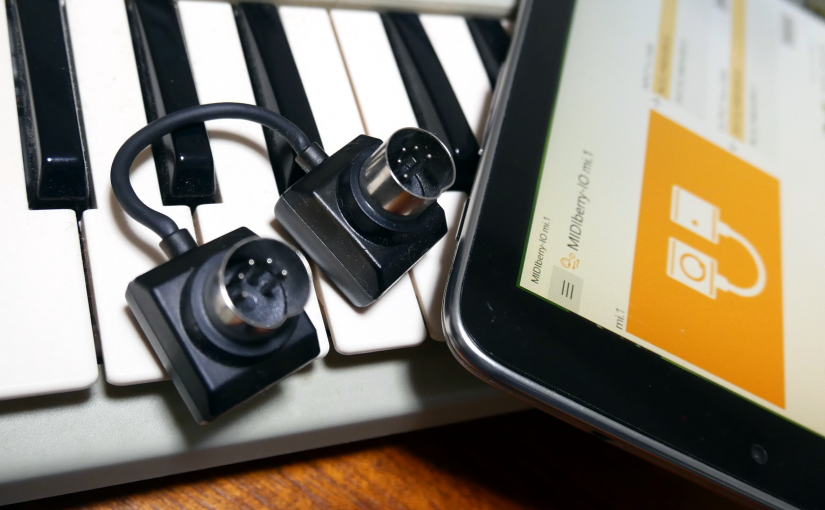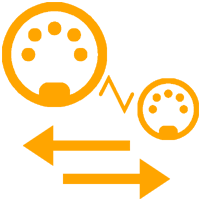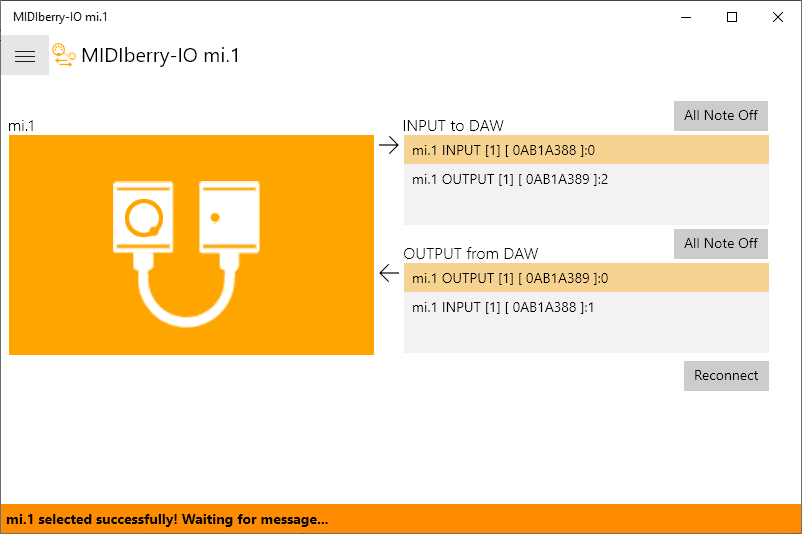
MIDIberry-IO mi.1 is MIDI bridge app for QUICCO SOUND mi.1.
This is a sister product of MIDIberry, but unlike MIDIberry, work in both directions.
Don’t update to Windows 10 May 2020 Update. With this version, you can’t connect mi.1.
Download
Requirements
- QUIICCO SOUND mi.1.
- Virtual MIDI port software (for example loopMIDI )

Usage
Step 1
loopMIDI application creates virtual MIDI ports. MIDIberry-IO mi.1 provides connections between the mi.1’s Bluetooth MIDI ports and the virtual MIDI ports.
Make two of virtual MIDI ports on loopMIDI.
- mi.1 INPUT
- mi.1 OUTPUT
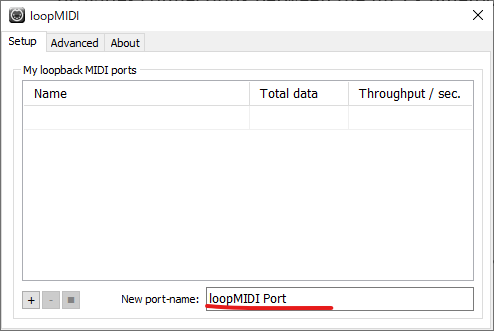
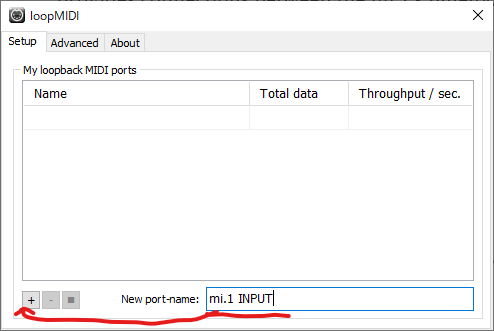
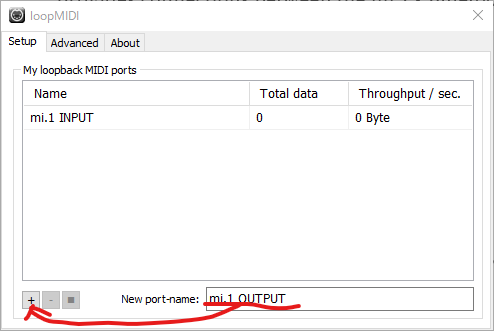
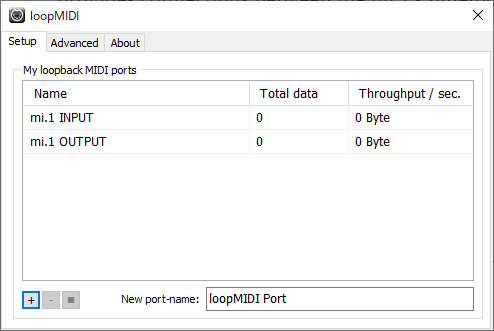
Minimize loopMIDI window and right click icon, check them
- Start minimized
- Autostart loopMIDI
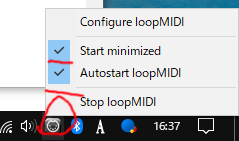
Step 2
Pair mi.1 with Windows 10 PC.
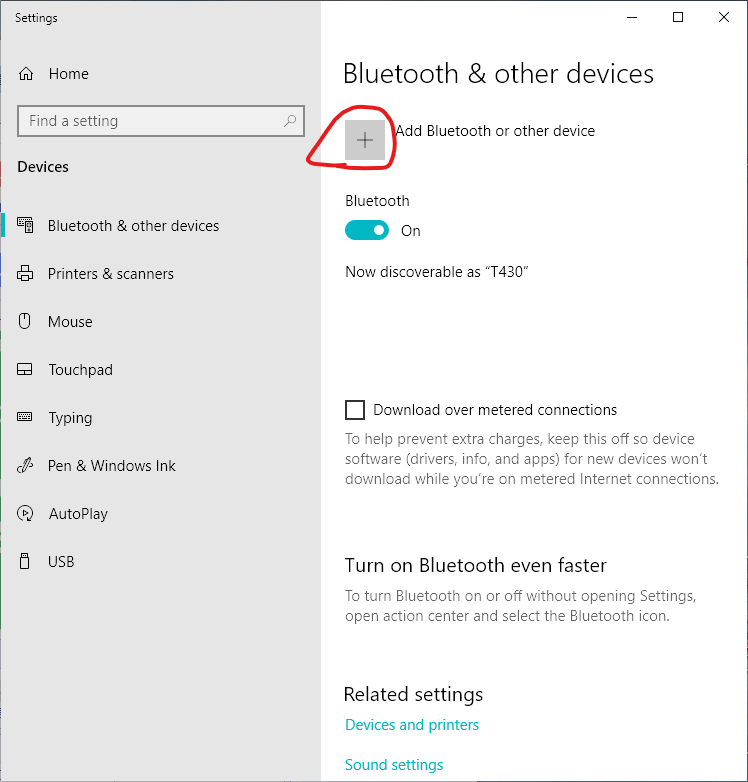
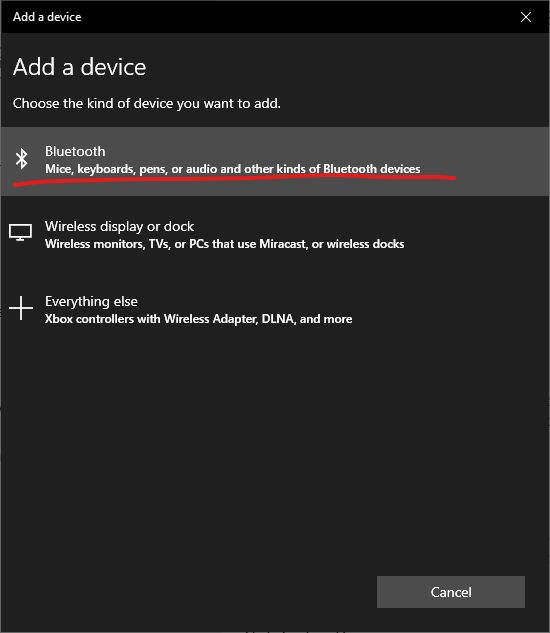
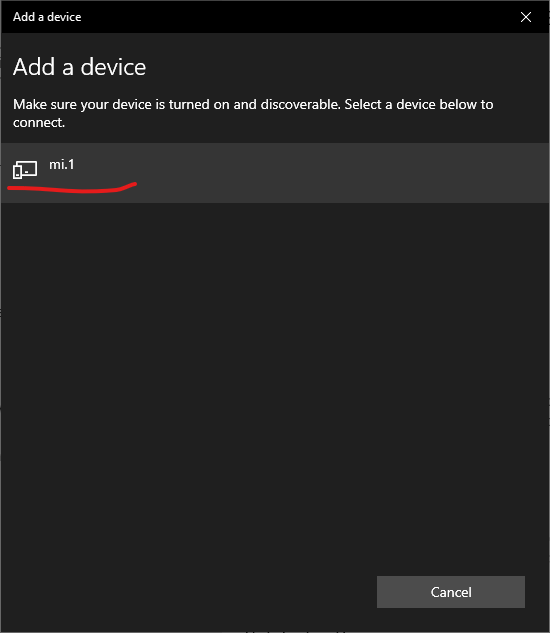
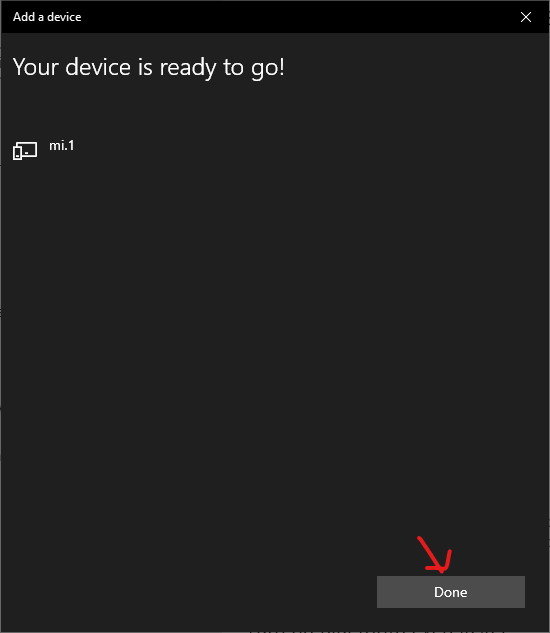
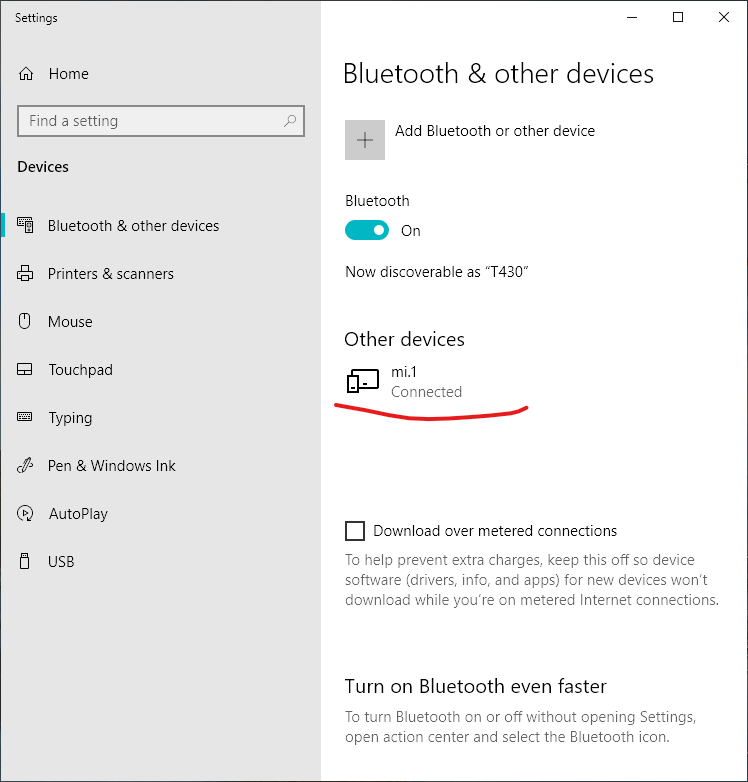
Step 3
Launch MIDIberry-IO mi.1
Select INPUT and OUTPUT.
- mi.1 INPUT as INPUT to DAW
- mi.1 OUTPUT as OUTPUT from DAW
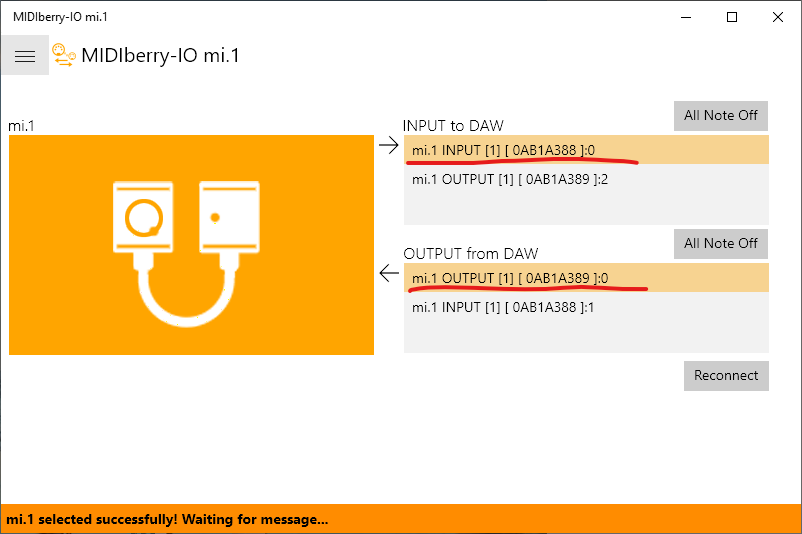
Step 4
Setup MIDI controller in your DAW.
See the example for Ableton Live.
Start Ableton Live and open preferences – Link MIDI
Turn on
- Input: mi.1 INPUT
- Output: mi.1 OUTPUT
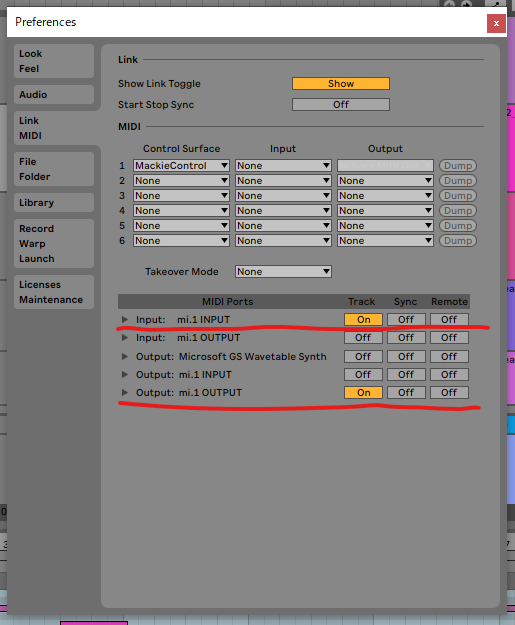
Step 5
Play and record ! Enjoy!