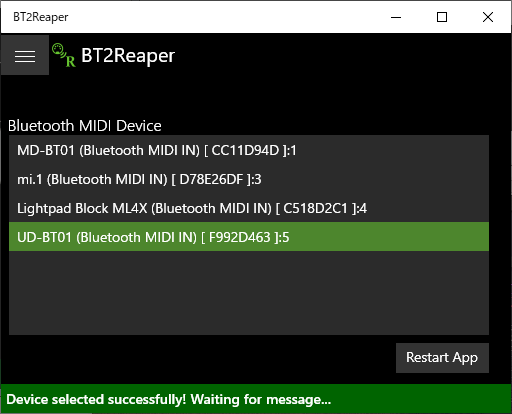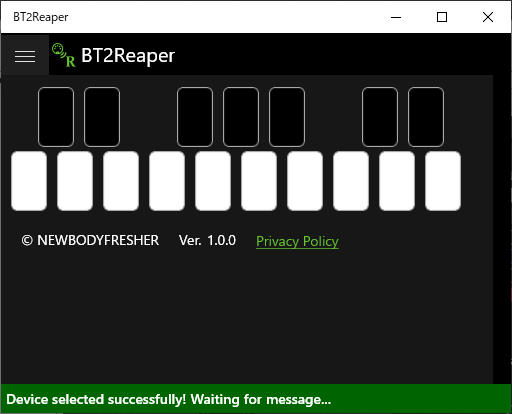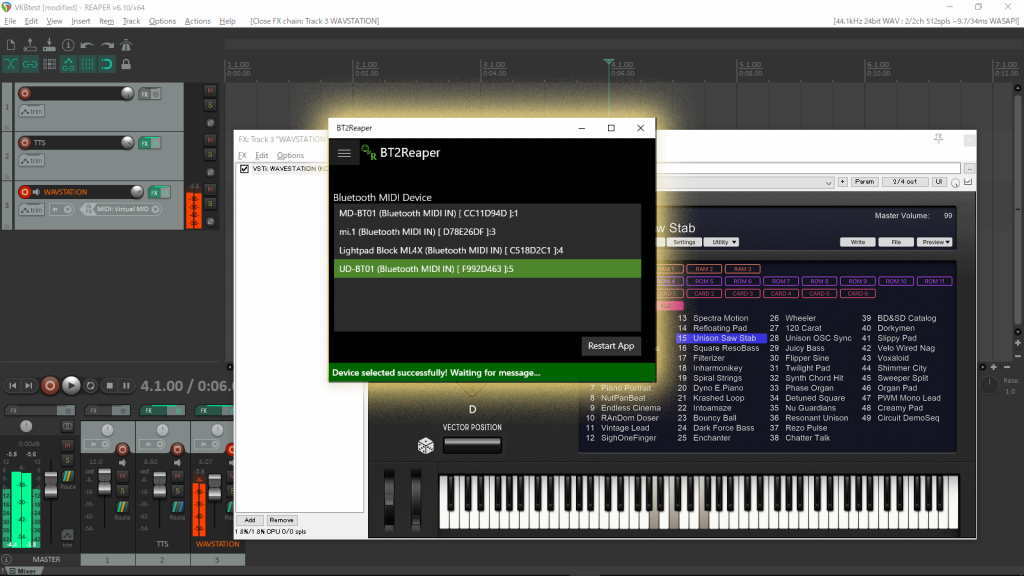
Using this app, you can input to Reaper for Windows from a Bluetooth MIDI device.
This app does not require a virtual port app like loopMIDI.
日本語の説明はページの下のほうにあります。
Version 1.0.4 released. The new version can be used on more devices.
Don’t update to Windows 10 May 2020 Update (Version 2004). With this version, you can’t connect some of Bluetooth device.

Please check the operation with the trial version before purchasing.
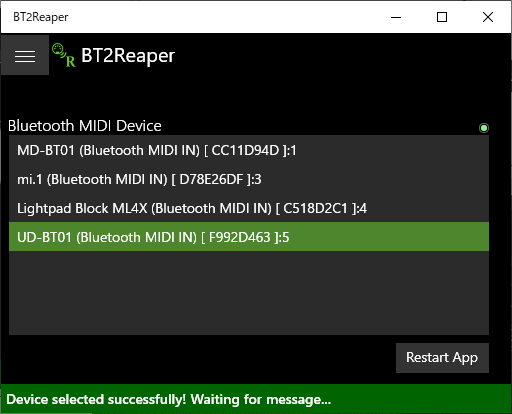
This app supports
- Quicco Sound mi.1
- Yamaha UD-BT01
- Yamaha MD-BT01
- CME WIDI Master
- CME WIDI Jack
- ROLI Light Pad Block
- etc…
How to setup
- Pairing your device
- Open the Bluetooth settings.
- Click [Add Bluetooth or other device] and choose [Bluetooth].
- Choose your Bluetooth MIDI device.
- Reaper settings
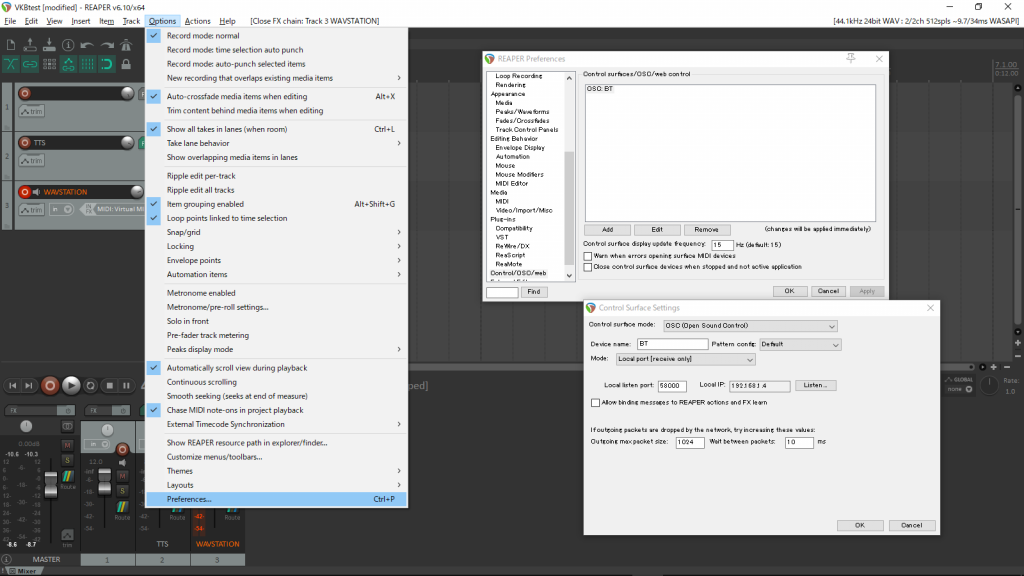
- [Options] menu – [Preferences] – [Control/OSC/web] tab
- [Add] button
- Control suface mode: [OSC (Open Sound Control)]
- Enter as below.
Device name: ANY
Pattern config: Default
Mode: Local port [receive only]
Local listen port: 58000
click the [OK] button - Arm MIDI / Instruments track, choose Input Track : Input , Virtual MIDI keyboard
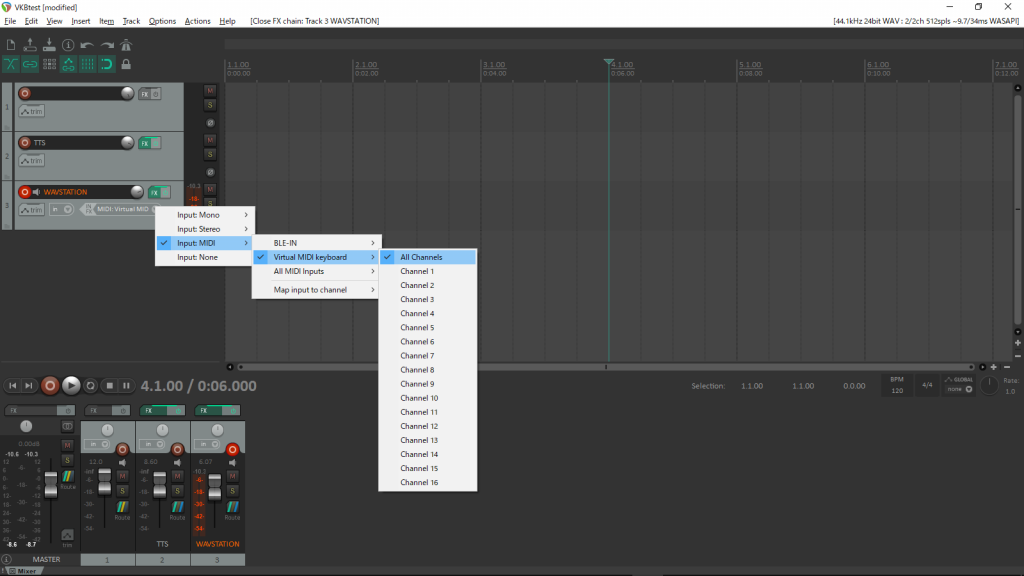
- MIDI messages
You can send note on, note off, control change, program change, pitch bend, polyaftertouch, channelpressure.
We tested this app with Reaper 6.10 and 6.11 (64 bit).
Note
If the app doesn’t recognize your device, click the Restart App button.
If the app recognizes your device and the delay is high, click the Restart App button.
You may need to set up a firewall.
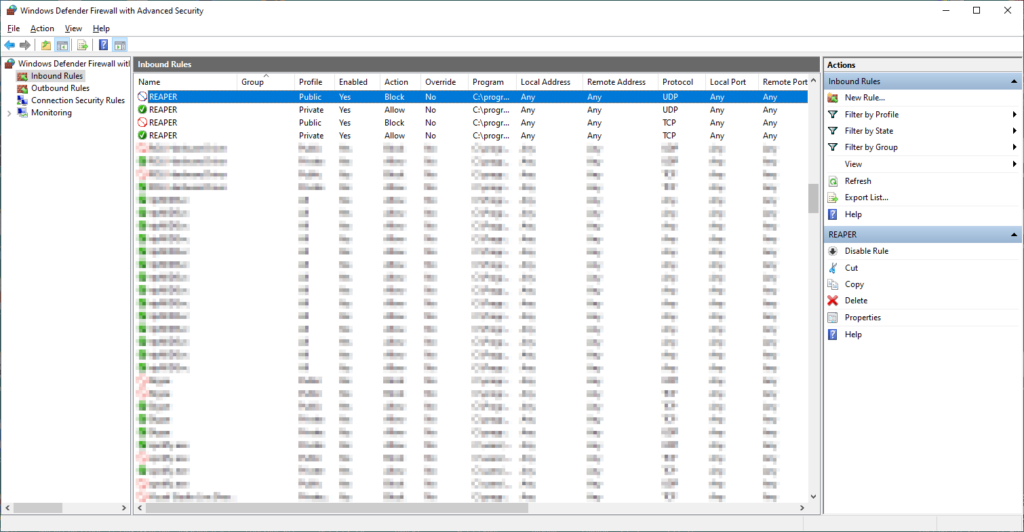
Log
Ver 1.0.1 First release.
Ver 1.0.2 Add input indicator, fix icon.
Ver 1.0.5 Expanded support devices
日本語
ReaperでBluetooth MIDIデバイスによる入力を可能にするソフトウェアです。
MIDIberryシリーズと異なり、loopMIDIなどの仮想MIDIポートアプリは不要です。このアプリとReaperだけでOKです。
無料試用版で動作を確かめてから購入してください。
バージョン 1.0.4でより多くのデバイスで使用可能になりました。
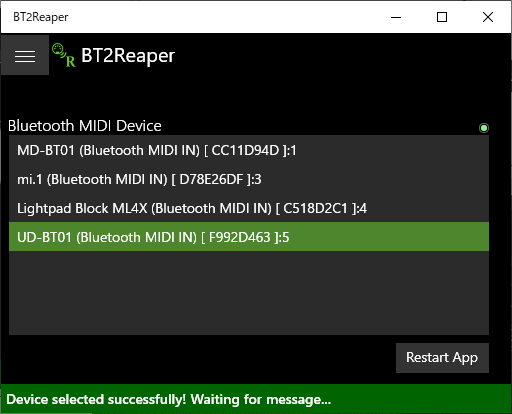
現在、以下のデバイスをサポートしています。
- Quicco Sound mi.1
- Yamaha UD-BT01
- Yamaha MD-BT01
- CME WIDI Master
- CME WIDI Jack
- ROLI Light Pad Block
- その他…
セットアップ方法
- デバイスのペアリング
- 「Bluetoothとその他のデバイス」を開く
- 「Bluetoothまたはその他のデバイスを追加する」 、「Bluetooth」を選択
- リストアップされたBluetooth MIDIデバイスを選択
- Reaper 設定
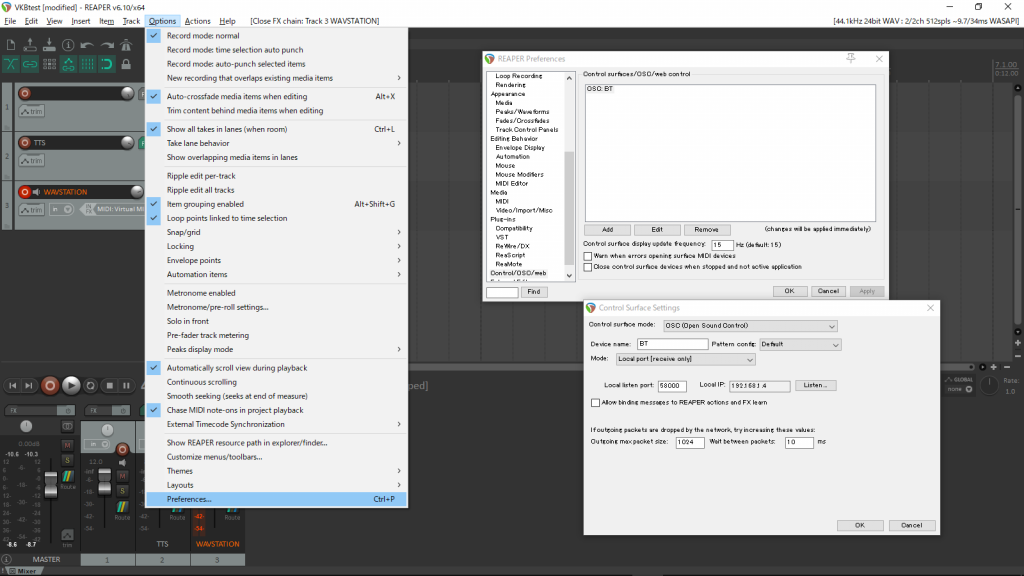
- [Options] メニュー – [Preferences] – [Control/OSC/web] tab
- [Add] ボタン
- Control suface mode: [OSC (Open Sound Control)]
- 以下の項目を入力、選択
Device name: ANY
Pattern config: Default
Mode: Local port [receive only]
Local listen port: 58000
「OK」 ボタンをクリック - MIDI / Instruments トラックのArmボタンを押し、Input Track : Input で Virtual MIDI keyboard を選択
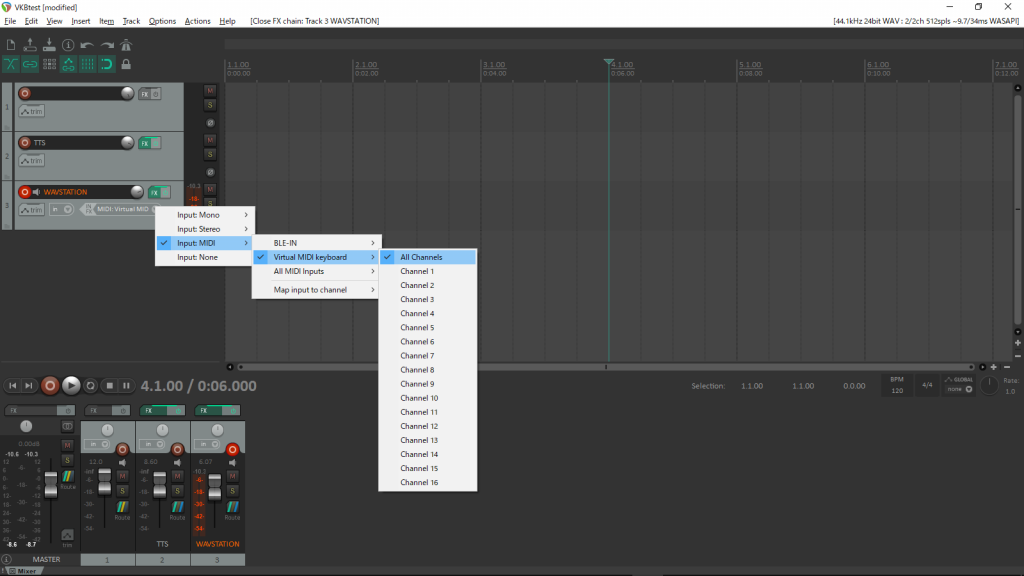
- MIDIメッセージ
以下のMIDIメッセージを送信できます。
note on, note off, control change, program change, pitch bend, polyaftertouch, channelpressure.
私達は Reaper 6.10、6.11(64bit)でテストしました。
覚え書き
もし、アプリがあなたのデバイスを認識しなかったら、Restart Appボタンをクリックしてください。
また、アプリがデバイスを認識しても遅延が大きい場合は、Restart Appボタンをクリックしてください。
ファイアウォールの設定が必要になる場合があります。l
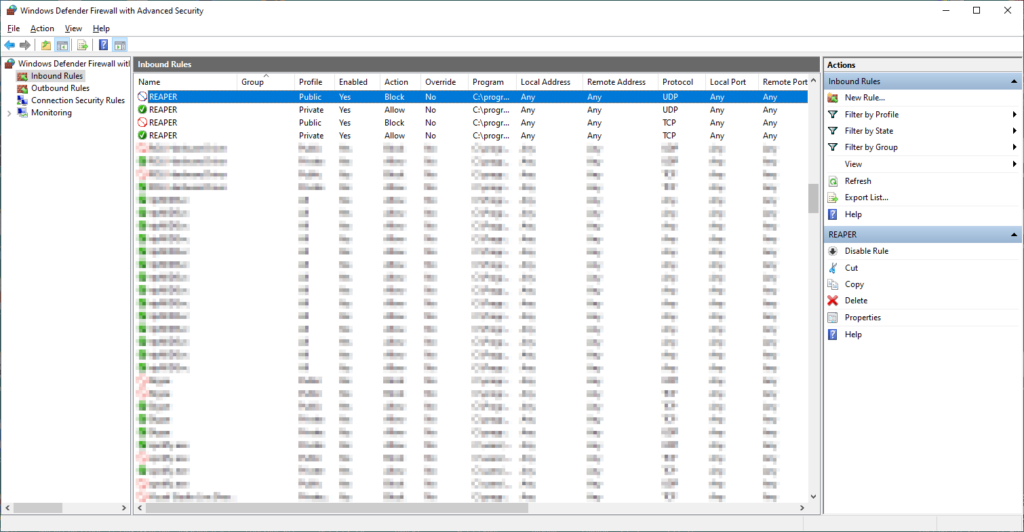
Windowsのファイアウォール