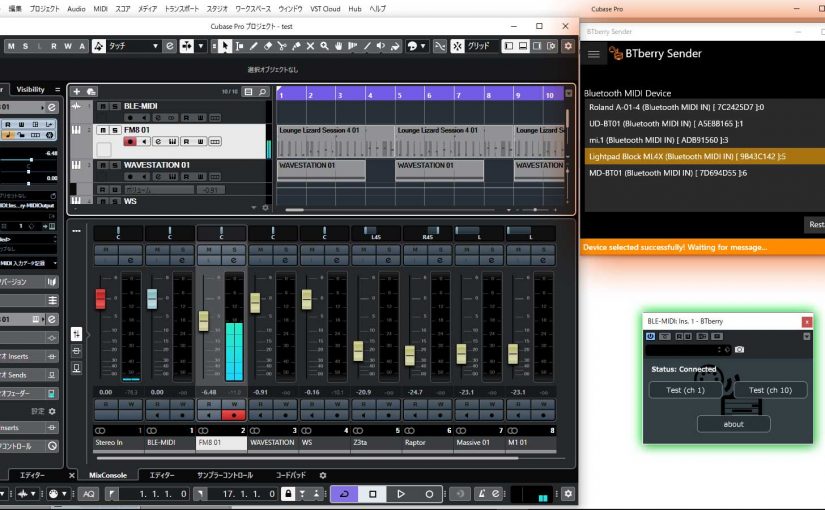BTberry adds Bluetooth MIDI Support to Windows DAW.
Using the app “BTberry Sender” and the VST plugin “BTberry VST“, you can input MIDI data from your Bluetooth device into your DAW (Windows).
日本語の説明はページの下のほうにあります。
Don’t update to Windows 10 May 2020 Update (Version 2004). With this version, you can’t connect some of Bluetooth device.
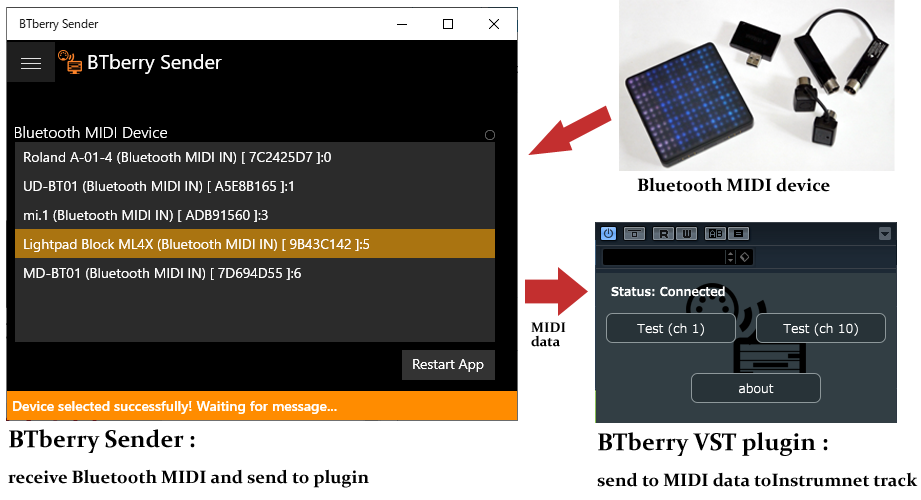
BTberry consists of two parts, a VST plugin and a standalone app:
- BTberry VST plugin adds Bluetooth MIDI input capability to your DAW when used in combination with the “BTberry Sender” app.
- BTberry Sender app receives Bluetooth MIDI with the API supported by Windows 10 and sends MIDI to the BTberry VST plugin.
BTberry VST plugin is free. There is a charge for BTberry Sender app.
Intro Price: $9.99 until July 15th, 2020 (Reg. $19.99).
Download
Download the VST3 plugin (64 bit only) from here.
BTberry VST plugin (Free)
Download app from Microsoft Store.
BTberry Sender
Setup
Download BTberryVST.zip from this site, unzip it and copy it to VST3 plugin folder (For example C:\Program Files\Common Files\VST3 ).
Add an audio track (Cubase) or MIDI track (Ableton Live) on your DAW that supports VST3, then insert BTberry VST to the audio track.
Add an instrument track and route MIDI signal of BTberry to this instrument.
Pair your Bluetooth MIDI device, launch BTberry Sender and select your device.
Play and enjoy!
Supported device
- Quicco Sound mi.1
- Yamaha UD-BT01
- Yamaha MD-BT01
- ROLI Light Pad Block
MIDI messages
You can send note on, note off, control change, program change, pitch bend, polyaftertouch, channelpressure.
Some DAWs cannot receive some of these messages.
For example, through this plugin, Ableton Live will only receive note-on and note-off, not pitch bend or control changes from VST plugin.
日本語
BTberry VSTプラグインとBTberry Sender を一緒に使えば、Blueotooth MIDIデバイスからDAWにMIDIデータを入力することができます。
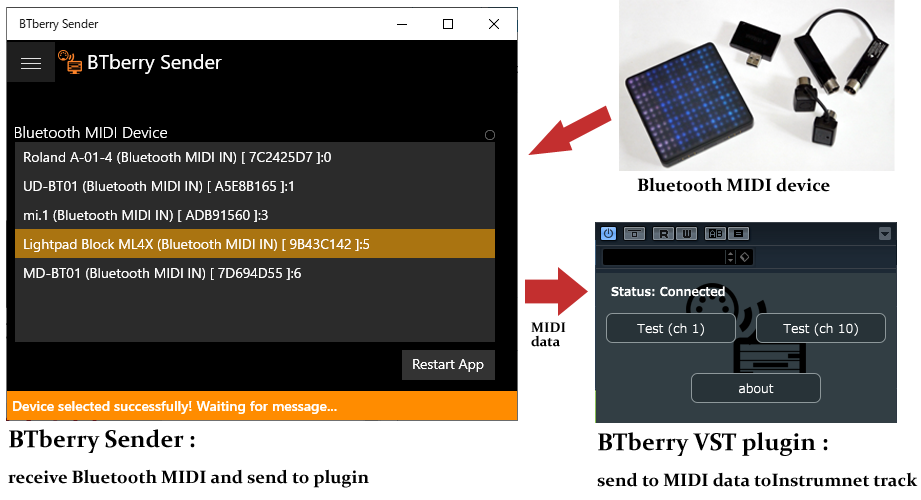
VSTプラグイン(64 bitのみ)はここからダウンロードしてください。
BTberry VST plugin (無料)
アプリはMicrosoft Storeからダウンロードしてください。
BTberry Sender (イントロプライス 7月15日まで)
セットアップ
- 上記リンクからBTberryVST.zipをダウンロードし、解凍してVST3プラグインフォルダーにコピーします(例:C:\Program Files\Common Files\VST3 )。
- VST3をサポートするDAWにオーディオトラックを追加し、オーディオトラックにBTberry VSTを挿入します。
- インストゥルメントトラックを追加し、BTberryのMIDI信号をこのトラックにルーティングします。
- Bluetooth MIDIデバイスをペアリングし、BTberry Senderを起動してデバイスを選択します。
対応Bluetooth MIDIデバイス
現時点では以下のデバイスのみサポートしています(確認の取れたもの以外は表示しないようプログラミングしています)。
Quicco Sound mi.1、Yamaha UD-BT01、Yamaha MD-BT01、ROLI Light Pad Block
MIDIメッセージ
以下のMIDIメッセージを送信できます。
note on, note off, control change, program change, pitch bend, polyaftertouch, channelpressure.
一部のDAWはこれらのうちいくつかのメッセージを受信できません。
たとえば、Ableton LiveはVSTプラグインからノートオン/ノートオフ以外のデータを受信できないようです。